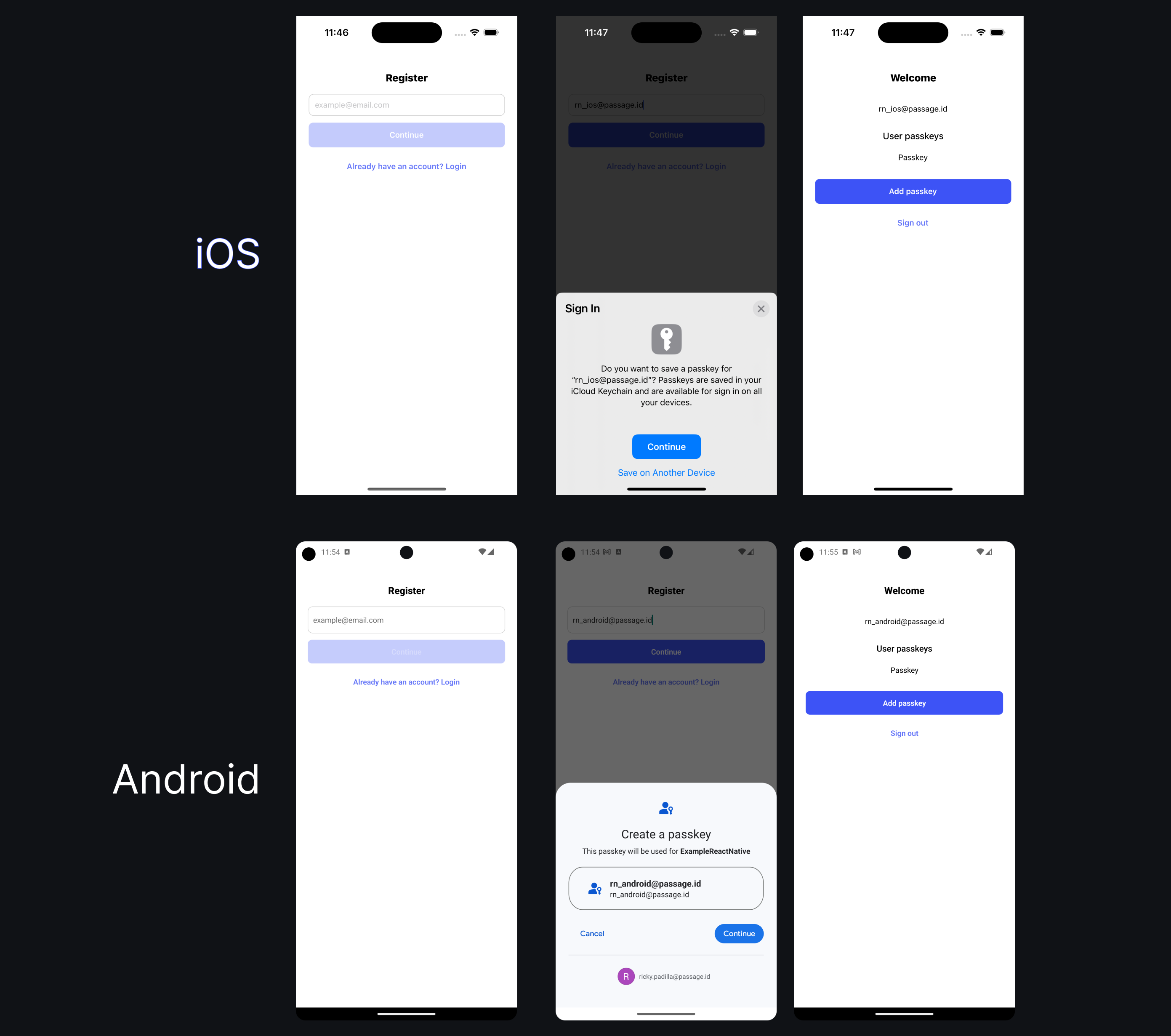Passage and the Passage React Native SDK were built to make passkey authentication as fast, simple, and secure as possible. This example application is a great place to start. Before using Passage in your own React Native app, you can use this example app to:
- Plug in your own Passage app credentials to see passkeys in action
- Learn basic implementation of the Passage React Native SDK
A successful registration flow will look like this:
- Android Studio Electric Eel or newer
- Xcode 14 or newer
- A Passage account and Passage app (you can register for a free account here)
- Completed setup of
- Associated Domains file (iOS) (view instructions)
- Asset Links file (Android) (view instructions)
- Key hash registration (Android) (view instructions)
npm install
cd ios && pod install && cd ..To get this example React Native app working with your Passage account/app, you'll need to swap out the placeholder authentication origin with your own. Learn more about Passage auth origins here.
You'll need to open up Xcode and replace YOUR_AUTH_ORIGIN in the Associated Domains section.
In the strings.xml file (found here) replace YOUR_AUTH_ORIGIN with your app’s Passage app id and auth origin, respectively.
<resources>
<string name="app_name">ExampleReactNative</string>
<!-- Required Passage app settings -->
<string name="passage_auth_origin">YOUR_APP_ORIGIN</string>
...
</resources>Lastly, replace YOUR_APP_ID in the PassageContext.tsx file here.
const passage = new Passage('YOUR_APP_ID');npm run startIf all of the configuration was setup correctly, you should be able to run this application in the simulator or a real device!